The Digital Link
is a full featured cell phone. Besides the standard phone
functions, it offers Caller ID, 3-Way
Calling, Hold and Mute
functions, up to 50 Speed Dial entries, and a Call
History display.
The Power button is used to turn the phone on
and off. The button is located between the stub antenna and the
headset jack. Anyone with large fingers might find it hard to
press and hold without difficulty, especially with a headset
connected. The button also doesn't provide any tactile feedback
so it sometimes takes a couple of tries to turn the SB3000 on or off.
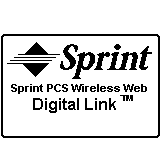 Pressing and holding the Power button for
approximately 2 seconds will turn the Digital
Link on or off. At power up, a Sprint PCS splash
screen will briefly appear and then the phone will attempt to
locate the Sprint PCS network. If successful, a brief welcome
message is displayed and then the default Phone App
screen, as selected in the preferences, will appear. This whole
process takes from 7 to 10 seconds, a bit longer than my
StarTAC's 4 to 6 seconds. I found that the stronger the signal,
the faster it connects, though only by a second or two.
Pressing and holding the Power button for
approximately 2 seconds will turn the Digital
Link on or off. At power up, a Sprint PCS splash
screen will briefly appear and then the phone will attempt to
locate the Sprint PCS network. If successful, a brief welcome
message is displayed and then the default Phone App
screen, as selected in the preferences, will appear. This whole
process takes from 7 to 10 seconds, a bit longer than my
StarTAC's 4 to 6 seconds. I found that the stronger the signal,
the faster it connects, though only by a second or two.
If service is unavailable, the network search will continue
until you manually tap the OK button to terminate it or until the
phone goes into its stand-by Power Save mode (approximately
15 minutes). In Power Save mode, the phone will
periodically check for a network signal. You can also force the
phone to search by pressing any key. "No Service"
is displayed when the network is unavailable. It's important to
note that the Digital Link
is a single-band phone. Operating only at CDMA 1900 mhz, it does
not provide any analog roaming capabilities, only digital (currently,
Verizon is the only other provider utilizing this frequency in
parts of their network).
When the SB3000
is on and has established an active service connection, the Service
LED will flash
at approximately 5 second intervals. If no service is available
or the module goes into Power Save mode, the Service
LED changes to a flashing .

At the top of the main phone display, various text and icons
are used to show different features and state of the phone. When
powered on and in a service area, the time is displayed at the
left side. At the far right is the Battery Gauge
which gives a visual representation of the current battery state.
Immediately to the left of that is the Signal Strength
Meter, showing the relative signal strength the phone is
currently experiencing. Icons are used to show when Vibrate
mode is on, a Headset is attached, the phone is
in Roam mode, and Voice Mail
and SMS message indicators.
The Ring Profile Selector lets you quickly
choose between two sound profiles. You can customize the Sound
Preferences for each profile independently with ring
tones, volume level, vibrate mode, voicemail alert, and service
alert. For example, if you set one up to ring loudly and provide
alerts, and the other to vibrate only, you can easily silence the
phone when entering meetings, a theater, or anyplace where a
ringing cell phone is an annoyance.
 As a phone, the Digital Link
does a better than average job. I must say, it takes some getting
used to to hold the Visor to your ear while talking (someone told
me it was like talking into your TV). Voice quality from the
Visor's onboard microphone leaves little to be desired, however.
Using both a Deluxe and a Platinum while testing the module, everyone I
talked to said I sounded tinny and far away. The
module's built-in speaker is quite adequate, though, as I was
able to hear my callers rather well, even in high-noise
situations. In a fairly quiet setting, I could set the Visor on
my desk and still hear adequately from the speaker.
As a phone, the Digital Link
does a better than average job. I must say, it takes some getting
used to to hold the Visor to your ear while talking (someone told
me it was like talking into your TV). Voice quality from the
Visor's onboard microphone leaves little to be desired, however.
Using both a Deluxe and a Platinum while testing the module, everyone I
talked to said I sounded tinny and far away. The
module's built-in speaker is quite adequate, though, as I was
able to hear my callers rather well, even in high-noise
situations. In a fairly quiet setting, I could set the Visor on
my desk and still hear adequately from the speaker.
The Digital Link
really needs to be used with a headset. This way, you can still
use other apps (as long as it doesn't use the phone or data
functions) and access the data on the Visor. The included Plantronics
M-120 headset is a good starter unit,
dramatically improving my voice quality to people I was talking
to. Personally, though, I could not get used to wearing it. It
didn't fit around my ear in a comfortable fashion and the
microphone portion kept falling away from my mouth. You'll
probably want to use a headset you're already happy with, or look
for a replacement rather quickly.
The Phone Application >>