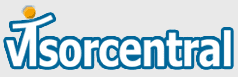 |
|
Blast from the past! We stopped updating VisorCentral in late 2002, but feel free to browse around and feel nostalgic. There are 135 reviews and over a thousand articles in our archives. Also check out an even older version of the site.
|
|
|
 |
        |
 |
| |
visorcentral.com >>
Support >>
FAQ >>
The To Do List items on my Visor handheld are unreadable
More Information
To ensure that your To Do List data is displayed correctly on your Visor handheld, replace the saved preferences.prc file in your Backup directory. To correct the problem, follow these steps:
Launch Windows Explorer and open the C:PALM directory (or wherever Palm Desktop is installed).
Open your user directory. Your user directory is labeled based on the user name you have associated with your device.
Within your user directory, find the Backup directory. With your mouse, right-click the directory and select Cut from the pop-up menu. Paste the directory into another directory location. This allows you to have a saved copy of the Backup directory if it is ever needed.
Place your Visor into the cradle and perform a HotSync operation. This will create a new Backup directory.
Select the To Do List application on the Visor. You should now be able to read the To Do List items.
If you still cannot read the To Do List items on your handheld after following the directions above, you will need to perform a hard reset. Before proceeding, be sure to perform a HotSync operation to back up all your data. A hard reset will delete all data from your Visor and return the handheld to its factory settings. HotSync ensures that you will be able to restore your data after completing the hard reset.
|
|
|
 |
|
 |
 |
 |
 |
Copyright ©1999-2016 Smartphone Experts. All rights reserved :
Terms of Use : Privacy Policy
VisorCentral is not not affiliated with or endorsed by Handspring Inc in any way.
|