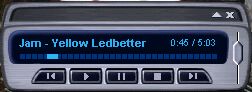 If
you want something a little more glitzy than MJLoader,
InnoGear also included a fully-registered version ($19.99 value) of MusicMatch
Jukebox with the MiniJam. The software is too full-featured
for me to review it here, but you can find out a list of its features at
the MusicMatch website.
The MiniJam ships with only the PC version of MusicMatch Plus -- Mac users
can download the free version to use until late September and use the Mac
version of MJLoader until
then. Of interest for MiniJam owners is the ability to create
your own MP3s and the ability to burn a CD with MusicMatch.
If
you want something a little more glitzy than MJLoader,
InnoGear also included a fully-registered version ($19.99 value) of MusicMatch
Jukebox with the MiniJam. The software is too full-featured
for me to review it here, but you can find out a list of its features at
the MusicMatch website.
The MiniJam ships with only the PC version of MusicMatch Plus -- Mac users
can download the free version to use until late September and use the Mac
version of MJLoader until
then. Of interest for MiniJam owners is the ability to create
your own MP3s and the ability to burn a CD with MusicMatch.
As the MiniJam seems perfect for the spy in all of us, the appropriate
CD for testing would be my The
Best of Bond... James Bond 007 CD with all of the great Bond songs
up until Tomorrow Never Dies. Put in the CD and MusicMatch
brings up the list of songs. Clicking the Record
button (to the left of Play) brings up the Recorder. Select the songs
to record and tap the Record button again.
The time to "rip" the songs will vary, but it was less than ten minutes
for the 19 songs from the CD that I used.
 You
can also use MusicMatch to transfer files
to the MiniJam. Inside of MusicMatch,
select Options | Send to Device | Download Playlist
to MiniJam. This will bring up a screen similar to the MJLoader
software and lets you transfer MP3 files to the MiniJam and delete songs
from the module. Run the MiniLoader
app on the Visor to connect to the desktop and transfer files just like
in MJLoader. The transfer speed for
MusicMatch
is exactly the same as MJLoader. I found
that I preferred the MJLoader interface over
MusicMatch
when transferring files to the MiniJam.
You
can also use MusicMatch to transfer files
to the MiniJam. Inside of MusicMatch,
select Options | Send to Device | Download Playlist
to MiniJam. This will bring up a screen similar to the MJLoader
software and lets you transfer MP3 files to the MiniJam and delete songs
from the module. Run the MiniLoader
app on the Visor to connect to the desktop and transfer files just like
in MJLoader. The transfer speed for
MusicMatch
is exactly the same as MJLoader. I found
that I preferred the MJLoader interface over
MusicMatch
when transferring files to the MiniJam.
Time to Jam!
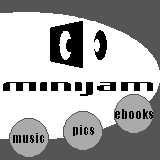 Ok,
so the music is on my MiniJam and it's time to listen. When you first
insert the MiniJam, you get a startup screen where you can choose to play
music from MiniJukeBox, view pictures with
AlbumToGo,
or read eBooks from Peanut Press. This
is completely customizable if you prefer a different application or don't
want the startup screen.
Ok,
so the music is on my MiniJam and it's time to listen. When you first
insert the MiniJam, you get a startup screen where you can choose to play
music from MiniJukeBox, view pictures with
AlbumToGo,
or read eBooks from Peanut Press. This
is completely customizable if you prefer a different application or don't
want the startup screen.
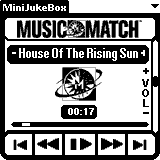 Tap
Music to bring up MiniJukeBox, which has quite
a lot of features for an audio player. One of the neatest things
is the ability to have skins to customize the look of MiniJukeBox.
I have here some of the included skins to give you an idea of what can
be done. Skins are beamable, and a skins editor will be available
soon from InnoGear. Then the race begins for the best VisorCentral
skin!
Tap
Music to bring up MiniJukeBox, which has quite
a lot of features for an audio player. One of the neatest things
is the ability to have skins to customize the look of MiniJukeBox.
I have here some of the included skins to give you an idea of what can
be done. Skins are beamable, and a skins editor will be available
soon from InnoGear. Then the race begins for the best VisorCentral
skin!
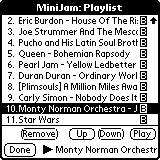 At
the top right of the screen is a down arrow. Tap the arrow to bring
up any of the following:
At
the top right of the screen is a down arrow. Tap the arrow to bring
up any of the following:
Playlist -- Select a song to play
File manager -- select songs to be on the list
Sound Control -- adjust Bass and Treble or use a preset
Song Info -- Title, artist, sampling rate, and other information
Skins -- Select a skin to use
File transfer -- runs MiniLoader
You can use File Manager to select
which songs are in the Playlist. I can carry my Pearl Jam songs and
some of my wife's Dixie Chicks songs and turn off the Pearl Jam tracks
when she is using the MiniJam.
How does it sound? >>