

|
|
|
| Thu Feb 22, 2001 - 12:01 AM EST - By James Hromadka | |
|
|
|
|
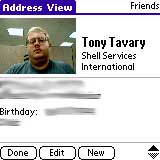 Now
that you know how to take pictures, install eyecontact
from the installation CD or download
it. Eyecontact is easily one of
the most useful applications you will find for the Visor. Using the
same database that AddressBook uses, eyecontact
lets you embed images into a contact so that you can "put a face to the
name." Eyecontact looks like AddressBook
in almost every way except for a few extra options.
Now
that you know how to take pictures, install eyecontact
from the installation CD or download
it. Eyecontact is easily one of
the most useful applications you will find for the Visor. Using the
same database that AddressBook uses, eyecontact
lets you embed images into a contact so that you can "put a face to the
name." Eyecontact looks like AddressBook
in almost every way except for a few extra options.
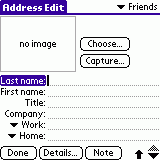 To
embed an image into a contact, either edit an existing entry or create
a new one. Tap Choose if you have already
taken the picture or Capture to take a new
picture with the eyemodule2. If you are choosing an existing picture,
a thumbnailed listing of pictures appears. Select the one you want
and a small image will now appear inside that contact entry. Tap
on a thumbnail and it will display the original picture full screen.
To
embed an image into a contact, either edit an existing entry or create
a new one. Tap Choose if you have already
taken the picture or Capture to take a new
picture with the eyemodule2. If you are choosing an existing picture,
a thumbnailed listing of pictures appears. Select the one you want
and a small image will now appear inside that contact entry. Tap
on a thumbnail and it will display the original picture full screen.
What I really liked about eyecontact is that I can delete the original picture to save space (leaving the thumbnail intact) and that thumbnails only take up about 8 KB in space for each picture. A special eyecontact database stores all of your thumbnails, and the eyecontact application itself is just over 100 KB in size.
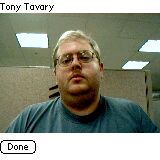 When
looking at your address listing, entries that have a picture will have
a (
When
looking at your address listing, entries that have a picture will have
a (![]() ) icon next to them.
I have already reassigned my AddressBook hardware
button to use eyecontact (this is also an option), and best of all, you
don't
actually need the em2 to use eyecontact.
You can use the desktop application eyedrop
to transfer pictures from your computer to your Visor and then select that
image as a thumbnail. This is very useful if you want to use PhotoShop
to remove the background from a picture before embedding it into eyecontact.
) icon next to them.
I have already reassigned my AddressBook hardware
button to use eyecontact (this is also an option), and best of all, you
don't
actually need the em2 to use eyecontact.
You can use the desktop application eyedrop
to transfer pictures from your computer to your Visor and then select that
image as a thumbnail. This is very useful if you want to use PhotoShop
to remove the background from a picture before embedding it into eyecontact.
Pictures, Pictures, Pictures
 They
say that a picture is worth a thousand words, so I'll include some VGA
photos here for your perusal. Most of these are in poor lighting,
because let's face it -- that's the true test of the em2.
They
say that a picture is worth a thousand words, so I'll include some VGA
photos here for your perusal. Most of these are in poor lighting,
because let's face it -- that's the true test of the em2.
Copyright ©1999-2016 Smartphone Experts. All rights reserved :
Terms of Use : Privacy Policy
VisorCentral is not not affiliated with or endorsed by Handspring Inc in any way.