

|
|
|
| Tue Dec 28, 1999 - 8:00 AM EST - By James Hromadka | |
|
|
|
|
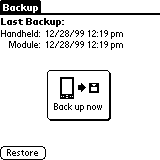 Insert
the module and the Backup application comes
on. This program has all of two buttons -- a large "Back
up now" button and a smaller Restore
button. The program also displays the last time a backup was done
on the Visor and the date of the backup on the module.
Insert
the module and the Backup application comes
on. This program has all of two buttons -- a large "Back
up now" button and a smaller Restore
button. The program also displays the last time a backup was done
on the Visor and the date of the backup on the module.
Tapping the "Back up now" button begins the backup procedure. First the application verifies databases, then saves the data on the Visor to the module. How fast is the Backup Module? The transfer speed is about 1.25MB/min, compared to 1.0MB/min for the 8MB module. The speed difference is because of two different types of RAM are used in the modules. Still, the Backup Module could be faster. There does not seem to be any checking on whether a file has been modified or not, so all backups take the same amount of time. On the other hand, restores are faster. If you restore onto a Visor that already has data on it, only the databases that are different from the Visor are copied over. This is helpful when you just did a backup and then accidentaly delete an important email.
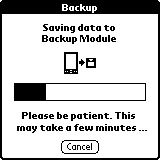 And
what gets backed up? Everything. Even special information that
isn’t seen easily on the Visor. Using Z’Catalog, I compared the application
list on the Visor with and without the Show ROM option checked. I
noticed the following things on the Backup ROM that are not in the normal
application list in Z’Catalog:
And
what gets backed up? Everything. Even special information that
isn’t seen easily on the Visor. Using Z’Catalog, I compared the application
list on the Visor with and without the Show ROM option checked. I
noticed the following things on the Backup ROM that are not in the normal
application list in Z’Catalog:
Address BookWhat does all this stuff mean? Not much, but it does offer a glimpse at all of the "extras" that get backed up, including the main ROM app files.
Advanced Calc
AMX
Buttons
Calculator
CardWelcome
CityTimeApp
Date Book
DateBk3h
Digitizer
Expense
Formats
General
HAL
HotSync
HsExtensions
HsExtUIRsc
IrDA Library
Launcher
LdbMgr Library
Loopback NetIF
MathLib
Memo Pad
Modem
MS-CHAP Support
Net Library
NetSync
Network
Owner
PADHTAL Library
PPP NetIF
Preferences
Security
Setup
ShortCuts
SLIP NetIF
System
To Do List
UIAppShell
USB Library
I did notice that canceling a backup can be a problem. While the Backup application was verifying databases pressing Cancel did nothing at all. Once Backup is saving data, tapping Cancel worked after a few tries. If you ever do need to cancel, make sure you run Backup again, because now there is an incomplete set on the module.
Restoring Data
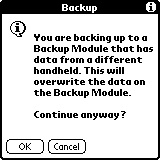 To
test how well the Backup Module backs up data, I did a backup followed
by a hard reset. When I tapped the Restore
button, I received a warning that the Backup Module had different data
than the handheld. When you see this message just click Ok
to begin the restore. Once the restore is finished, the Visor prompts
you for a reset, and you are back in business.
To
test how well the Backup Module backs up data, I did a backup followed
by a hard reset. When I tapped the Restore
button, I received a warning that the Backup Module had different data
than the handheld. When you see this message just click Ok
to begin the restore. Once the restore is finished, the Visor prompts
you for a reset, and you are back in business.
All of my data was restored, from the last time I hotsynced
to my Sound settings. The only thing I noticed that was different
was that I had to rearrange my folders in
Launcher
III. This isn’t too surprising, since Launcher
III also had some display problems in the 8MB
Flash module. I was happy that BackupBuddy
didn’t take any extra time when a HotSync is done after the restore.
Restoring data is how it should be -- painless.
Conclusion >>
Copyright ©1999-2016 Smartphone Experts. All rights reserved :
Terms of Use : Privacy Policy
VisorCentral is not not affiliated with or endorsed by Handspring Inc in any way.